Setting up your Canvas notifications
As we have now moved to an online learning provision, you are required to check your online portal, Canvas, every day. Your tutors will use this to make important announcements about your course and studies at ICMP.
In order to set up notifications about these updates, please follow the steps below as soon as possible.
- In Global Navigation on the left side of Canvas, click the Account link [see ➊]
- Next, click the Notifications link [see ➋]
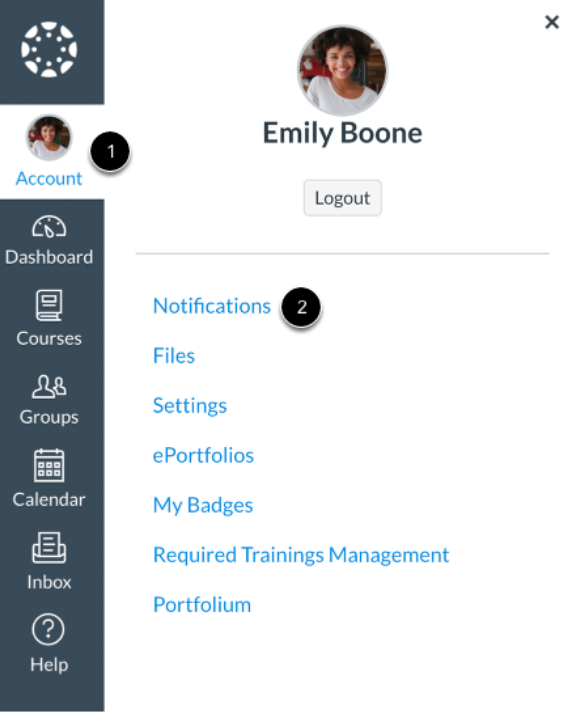
- This will the show the Notification Preferences screen:
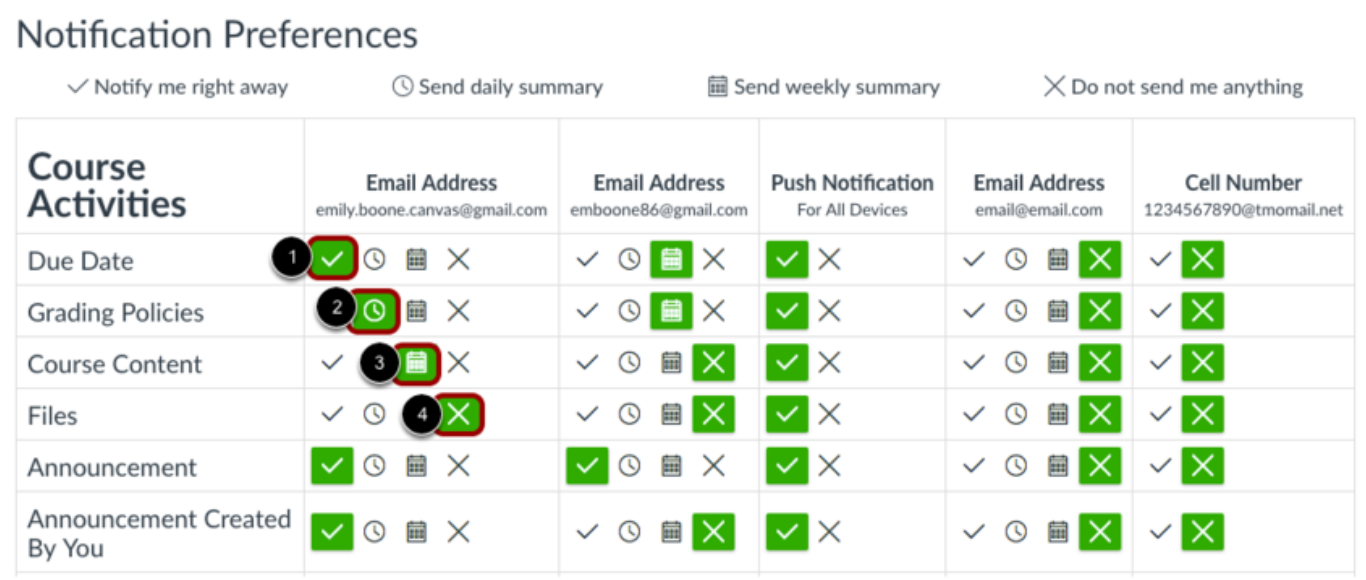
- To change a notification for a contact method, locate the notification and click the icon for your preferred delivery type.
- To receive a notification right away, click the Checkmark icon [see ➊].
- These notifications may be delayed by up to one hour in case an instructor makes additional changes, which prevents you from being spammed by multiple notifications in a short amount of time.
- To receive a daily notification, click the Clock icon [see ➋]
We recommend using either the tick or the clock icon for announcements and discussions
If you have any questions, please contact Academic Support or use the dedicated Student Helpdesk located on My.ICMP.

